WordPress is my favorite platform for my own and for client websites. WordPress is easy to configure and easy to use once everything is setup. While WordPress is easy to install, it requires a little tweaking to have it look and work the way you want. Nothing earth-shaking depending on how far you want to push things, but the more complex your business model and what you are trying to do it might get difficult.
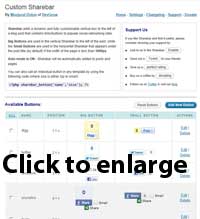 WordPress uses plugins to increase the functionality and features. In this series of postings I am going to talk about WordPress plugins that will help you to provide a better visitor experience on your website and ultimately benefit from the effort accordingly. After all – happy website visitors are much more likely to turn into happy customers. Keep in mind that not every plugin is a good fit for every website. Please use proper judgement when deploying a new plugin and take time to fully understand the value it provides.
WordPress uses plugins to increase the functionality and features. In this series of postings I am going to talk about WordPress plugins that will help you to provide a better visitor experience on your website and ultimately benefit from the effort accordingly. After all – happy website visitors are much more likely to turn into happy customers. Keep in mind that not every plugin is a good fit for every website. Please use proper judgement when deploying a new plugin and take time to fully understand the value it provides.
Sharebar – Social Media Slider Plugin
This social media related plugin is actually one of the reasons for this blog post. I was working on one of my existing websites and needed a better implementation with Social Media. After doing a little bit of research I decided to use this specific plugin on my website. This WordPress plugin allows your website visitors to select a social media platform they like to share your content or URL with friends. The plugin floats on either the right or left side of your website and makes it much easier for visitors to hit the appropriate share button. The plugin stays always visible even if the visitors scroll down on a page. This plugin is free of charge, but the developer is asking for donations if you like his work.
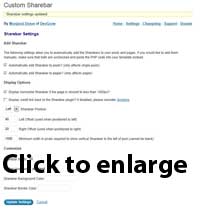 The Sharebar plugin is easy to install from the plugins page in your WordPress Dashboard. Once installed a new menu item for the Sharebar plugin is located in the settings section of your website. Dashboard. From the Sharebar settings area you will be able to enable or disable certain social media options. Not every platform is really suiteable for every website. If your website has a more Internet-savvy audience it may make sense to turn on Stumbleupon or Digg, but if your user base is less technical Twitter and Facebook will most likely be sufficient. Accordingly make the appropriate changes on the Home tab for the settings. On the actual settings tab you can modify the layout options. You can decide if the Sharebar will float on the left or right side of your website and how far away it floats from the main content area. As an example in my specific case I changed the position settings to “40” for the left offset and “20” for the right offset. In my case this moved the Sharebar a bit away from the main content – making it more visible. More visible – so my thinking – makes it stick out and eventually increases the likelyhood that a visitor actually goes and shares my content with friends on Facebook or Twitter.
The Sharebar plugin is easy to install from the plugins page in your WordPress Dashboard. Once installed a new menu item for the Sharebar plugin is located in the settings section of your website. Dashboard. From the Sharebar settings area you will be able to enable or disable certain social media options. Not every platform is really suiteable for every website. If your website has a more Internet-savvy audience it may make sense to turn on Stumbleupon or Digg, but if your user base is less technical Twitter and Facebook will most likely be sufficient. Accordingly make the appropriate changes on the Home tab for the settings. On the actual settings tab you can modify the layout options. You can decide if the Sharebar will float on the left or right side of your website and how far away it floats from the main content area. As an example in my specific case I changed the position settings to “40” for the left offset and “20” for the right offset. In my case this moved the Sharebar a bit away from the main content – making it more visible. More visible – so my thinking – makes it stick out and eventually increases the likelyhood that a visitor actually goes and shares my content with friends on Facebook or Twitter.
Social Media is big and many businesses drive a lot of traffic through Social Media to their website. Content going viral is great for short-term traffic boosts. This particular plugin helps to increase the visibility of your website on several Social Media networks – including Twitter and Facebook. However, please keep in mind that your content needs to be outstanding and very high of quality to motivate visitors wanting it to share with friends. Average or low quality content will not trigger any shares or likes on Facebood – no matter how much you try to make the share option visible. But having a great looking website with awesome content can open the floodgates to traffic from social media websites. In a certain way this plugin can also help with search engine rankings, but I would not consider it a major part of it though.
How do you get this plugin?
In your WordPress Dashboard go to the plugins section and then click on “Add new”. Into the search field type “Sharebar” and then install the plugin when the search results show up. You can also check out the plugins page at WordPress.com for this plugin here.